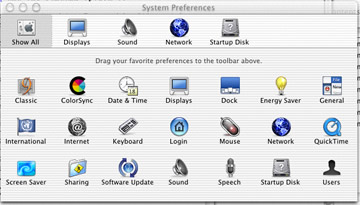You have OS X, so now what are you going to do?
By “Remy Martin”, March 26, 2001
If you haven’t had a chance to play around with the Mac OS X Public Beta, or if you don’t have the connections to test some of the latest builds, you may be wondering exactly what is going on with Apple’s new OS. Even for those who religiously read every new OS X tidbit passed down the pipeline, some questions about the experience will linger until one actually gets the OS in their hands.
Apple has upgraded everybody to Saturday delivery (read into that what you want), so everybody who pre-ordered should’ve had the OS for the weekend to play around with. The next few weekends will also see the NCAA Men’s and Women’s basketball tournaments get whittled to the finals, giving you something to do while you tinker. Combine this with the likely bad weather around the country, and there are plenty of reasons to stay at home and test the new OS to see if it lives up to all the fanboy hype. Unless you are headed to some tropical getaway for a spring break, you will have time on your hands!
While some believe that running applications under Classic is an acceptable form of backwards compatibility, sticking to Classic applications instead of Carbon or Cocoa versions masks the problem of apps available for OS X. Classic works well, but if you depend on Classic applications to bring home the cash, depend on Mac OS 9.1. I’m not saying to simply wait until your favorite Mac OS application makes it to OS X; rather, it’s a perfect time to try out software from new developers. VersionTracker, StepWise’s Softrak and Native OS X Applications are good places to start. (And yes, I am also desperate for Bare Bones to make BBEdit native.)
MacEdition tested out the 4K78 build of OS X, which was seeded to many developers and holds the label “Release Candidate”. Please realize that some of the things we suggest will change your base install from what Apple intends and might break other parts of the OS. Given the “no user serviceable parts inside” mentality that Apple seems to be approaching, some should choose to pass over certain customizations. With that in mind, the first part of this article will be mostly things that everybody can do, and the second part will be for people who are a little more comfortable with tinkering. As a last bit of encouragement before we get started, I think people should know that I tested these applications on a older Beige G3/300 system, albeit with 256MB of RAM, because I know there are some people out there who haven’t had a chance to buy a new dual G4/533 with an nVidia graphics card and a gigabyte of RAM. So I say with confidence that this review represents a real-world user’s experience that would be typical of many people upgrading to OS X. For those of you who have Macs with a better graphics subsystem and a faster disk (practically anything made after the Beige G3) than the computer I am writing this review on should expect good performance, even if you don’t have the dream system described above.
First things first
Before upgrading your system software, there are always a few things you should do. First, back up anything that you can’t afford to lose. Backing up your data will also give you a chance to format and partition your hard drive. You will be able to install OS X on top of an OS 9 installation, but it is still best to install on a separate partition, or a separate drive if possible, especially if OS X isn’t slated to be your everyday OS.
Second, you should surf over to Ramseeker.com and find yourself a good deal on RAM. If you have an open RAM slot or if a 32MB module occupies a RAM slot, try adding a 128MB module, which shouldn’t cost you much more than US$50 plus shipping if you have a G3 or newer computer and shop for the best price. The extra RAM will make a difference; it’s a must if you are going to be using applications running under Classic for significant portions of time.
Protect yourself from mistakes
Mac OS X has a wonderful setup assistant the first time you boot up after installation. The person who goes through this setup is going to be thought of as the administrator of the computer. To prevent yourself from making a mistake, call this first user Administrator and give it a short name of “admin”. (Note: Don’t be tempted to use “root” for the short name of this administrator as some UNIX conventions would suggest. We will discuss this later.) Mac OS X is a multi-user system, and while Apple has made it difficult for a normal user to foul up the system inadvertently, making the default user something other than this administrator offers extra protection. If you need to change system settings or install software that requires administrator privileges, you will be prompted for a password. To add users, open the System Preferences program and click on “Multiple Users”.
Get productive
Apple includes a text editor in OS X, and while it is better than SimpleText by leaps and bounds, it simply doesn’t cut it, even as a word processor. Microsoft Office works well under Classic, but in the spirit of using only native applications, I suggest that you give AppleWorks 6 a try. It gives you all the productivity you need, especially if you are a home user. Most iMac owners already own their own version of AppleWorks, but anybody can buy it from the Apple Store.
Apple would do well to offer rebates on AppleWorks for people who buy OS X, but don’t count on it. Microsoft will be releasing a native version of Office late this year and it is unknown whether it will be a paid upgrade from Office 2001: Macintosh Edition, so keep that in mind when thinking of upgrading. Finally, there are several updates to the stock AppleWorks 6 that you will need for OS X compatibility. You may need to boot into OS 9 to install these updates.
Apple included an application called Music Player for MP3s in the Public Beta. Music Player disappeared with later builds of OS X and the appearance of iTunes. Everybody’s favorite V.P. of Worldwide Marketing, Phil Schiller, has promised iTunes will be released for OS X, although it won’t be in the box. While iTools is available by download as of the March 24th release of Mac OS X, the update does not support CD burning or full-screen music visualisation. No need to fear, however, as the two most popular Mac OS MP3 players, Audion and SoundJam, run under OS X natively. Both versions are preview releases, but they should keep you happy until final native releases of iTunes, Audion or SoundJam are available for OS X. As always, QuickTime Player is an option as well.
Although there are fewer and fewer songs available through the Napster service, the Napster Mac client is a Carbon application and can be used under OS X for those of you who are into that community thang.
Leverage the Web
Let’s face it: personal Web sharing under Mac OS 9 is a real joke in terms of performance. Mac OS X includes the most popular Web server in the world, Apache, and has networking performance that beats Mac OS 9 at all levels (from FTP to PP to HTTP to AFP). Once Web sharing is started, simply add files to the “Sites” folder in any user’s home folder and they are in business. It has great performance, allowing you to serve many more Web pages from your own computer without skipping a beat. If you are a Web developer, this is great; you can play around with SQL, PHP and the like right on your own machine. Apache makes it a lot easier to share information with students, coworkers, colleagues and friends, but it brings in security issues Mac OS 9 users aren’t necessarily used to. If your computer sits behind a firewall, there is less worry. If you are not behind a firewall or want to serve pages to the entire Internet, it’s imperative that you be aware of OS X and Apache security.
Part of leveraging the Web is to get the best browser available. Mac OS X comes with Internet Explorer 5.1, but if you are one of the many who think IE is too bloated, you will want to try something else. iCab, the popular alternative Web browser, is available for OS X and works well. OmniWeb, a very robust and fast Web browser from The Omni Group, has many great built-in features such as spell checking on the fly (great for Web-based e-mail services or forums posting), thanks to being written entirely in Cocoa. Opera Software has also promised a version of their browser for OS X. iCab, Omniweb and Opera are all still limited in terms of support for JavaScript, CSS, plug-ins and such, but if you need simplicity, one of them might be for you. Although some will say I shouldn’t, I feel I must mention that everybody’s most irrelevant browser, Mozilla, has a Carbonized version for OS X called Fizzilla. If you used Netscape 6 on the Mac (based on Mozilla), you know what you’re in for.
The GUI goodness is still yours
Although some may feel at home doing all types of stuff at the terminal, there are plenty who want GUI access to things like FTP. Fetch, Transmit and NetFinder are all available for OS X. Additionally, you will want to use things like AIM and ICQ. Last but not least, you will want to play hard. Many games are Classic compatible, but SNES9x (for the nostalgic) and Quake3 (for the modern folk) are available in native versions for OS X.